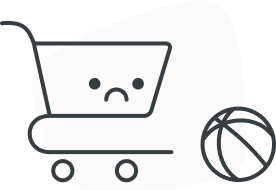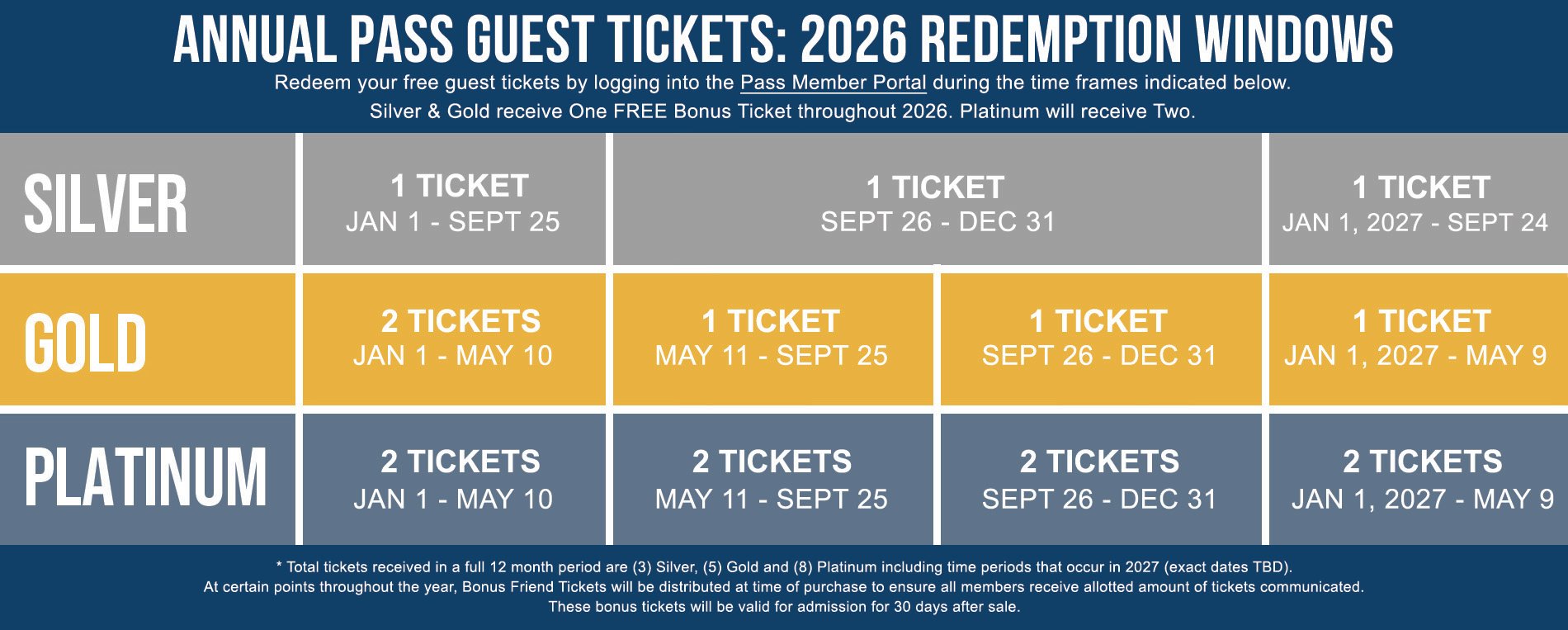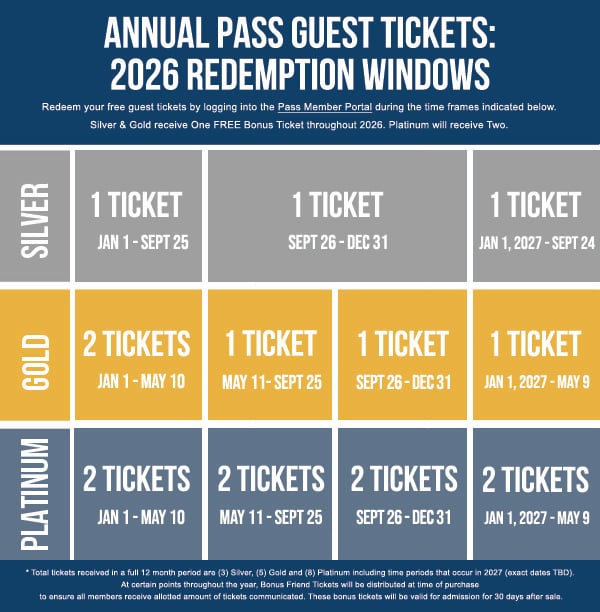Silver, Gold, and Florida Platinum Pass Members can redeem your free guest ticket(s) by following these steps below. Please note that each eligible Pass Member in the household will need to log in separately to redeem guest ticket(s). Tickets are valid at park(s) of membership. Florida Platinum Pass Members can redeem guest tickets for SeaWorld and Aquatica Orlando, Busch Gardens Tampa Bay, and Adventure Island.
Step 1: Log into your account using your Pass Member barcode (located on your Annual Pass, it usually starts with the letter “A”) and your billing zip code
Step 2: Click on “Account Info”
Step 3: Click on “Offers”
Step 4: Scroll to see your available Free Guest Ticket(s) or Discounted Guest Ticket(s)
Step 5: Select your quantity
Step 6: Follow the Checkout instructions
Step 7: You will receive your Guest Ticket(s) at the end of the purchase via email and thru a “Print and Save” button on the last step. You can print this ticket or save it on your phone.
Pass Members can visit the self-service kiosks at the park if they are having issues online redeeming select rewards. Guest tickets and many rewards printed at the kiosk are only valid on the day they are printed. If the reward does not show on the kiosk, please visit a guest service window at the park.
Kiosk Reward Redemption Steps:
Step 1: Select “Pass Members Only”
Step 2: Scan or type in your Active Pass Barcode
Step 3: Select “Rewards and Tickets”
Step 4: Choose the desired reward or ticket promotion and follow the on-screen prompts
Step 5: Rewards Park Tickets are entry-ready, for other rewards and giveaways follow the redemption instructions on the printed voucher
The rewards can be accessed at the Self-Service Ticketing kiosks located at the park.
• Select Pass Member Options
• Scan Annual Pass
• Select Rewards and Tickets
• Choose the Free Animal Encounter or Free digital downloads (PhotoKey)
• Select the reward(s) that you would like to receive
• Checkout and take your printed ticket to Park Entrance
Take the free Animal Encounter ticket to the Animal Interactions Desk to book your reservation. Take the PhotoKey ticket to any photo location to redeem your photo benefits. Lost or stolen rewards cannot be reprinted and will not be replaced.
Pass Members can visit the Self-Service Kiosks or any Guest Service Representative to view current eligible rewards and redeem any rewards.
If you do not feel you are seeing the correct rewards shown at the kiosk, please visit any available ticket window or guest services representative and they will be able to look into your account and verify eligible rewards for each Pass Member.
Guests who paid in full for their Annual Pass and are within their initial term will see some changes to their benefits, as long as the new benefit is better than their existing benefit. Examples include receiving the new higher in-park discounts that correspond with their tier.
When you choose to renew your Annual Pass, you will receive new rewards based on the tier of the new Pass, at time of renewal.
Please login to your account to view order history and account information. Note: The date printed on your Annual Pass may reflect the date the Pass was printed and not your original purchase date. Please verify your Pass details by logging in to your account.
The best way to stay in the know is to sign up to receive Pass Member email communications! Using the same email address associated with your Annual Pass account, sign up here to receive our monthly newsletter, special offers, learn how to be among the first to ride new attractions, and more.
Logging into your Pass Member account is the best way to see any available rewards, including Guest Tickets, associated with your Pass. In your account, you will only see tickets that are available to you during the current redemption period. Additional tickets (if you are eligible for them) will be available when the next set of guest ticket usage dates begins.
Yes, EZpay and Full Paid Auto Renewal Pass Members who complete their commitment and auto-renew will see their gust tickets replenished on their anniversary date and will follow the ticket usage calendar. Review your account for current rewards including guest tickets.
No. Florida Bronze Annual Passes include 12 months of admission with blockout dates. Florida Silver, Gold, and Platinum Annual Passes include unlimited admission for 12 months with no blockout dates.
Each Annual Pass plan offers varying benefits. The Florida Bronze Annual Pass plan was designed for guests who are flexible and looking for maximum savings.
2025 Blockout Dates:
SeaWorld Orlando: October 18, 25, December 23, 25, 26, 27
Busch Gardens Tampa Bay: November 22, December 25, 27, 28
2026 Blockout Dates:
SeaWorld Orlando: March 14, 21, 28, April 18, June 29, 30, July 1, 4, 11, 18, 25, August 1, 29, October 17, 24, December 22, 24, 25, 26
Aquatica Orlando: May 23, 24, June 6, 13, 20, 27, July 3, 4, 5, 11, 12, 18, 19, 25, 26
Busch Gardens Tampa Bay: March 14, 21, June 27, July 4, November 21, December 24, 26, 27
Adventure Island: May 25, June 13, 27, July 4, 11, 18, 25
No. We have a special discounted rate for Florida Bronze Pass Members who choose to visit on blockout dates to park(s) of membership. Visit Full Service Ticket Windows on the day of your visit to make this purchase. Limit 1 discounted ticket per Pass Member per day. Only valid for Pass Members.
Offer subject to park capacity.
No. In the past, the term "Gold" stood for our 2-year Annual Passes, which had the same benefits as 1-year Annual Passes. Active 1-year or 2-year Florida Parks Annual Pass Members (not including Platinum Pass Members) will continue to receive the benefits that are currently associated with your Annual Pass including admission to the designated park(s), free parking, and in-park discounts.
If you would like to upgrade to a new Gold Annual Pass, visit the parks' ticket windows on any regular operating day or call 1-407-545-5550 to enroll. The EZpay contract terms and conditions in effect when you upgrade will apply.
This benefit will provide priority entry to Gold and Platinum Pass Members through the entry turnstiles. Look for applicable signage, when available.
We are excited to announce the addition of VIP Pass Member Ride Nights in the future! Stay tuned to Pass Member communication channels for more information on these after-hours Pass Member exclusive events. Sign up for Email to receive the latest news.
Log in to your Pass Member account at SeaWorldOrlando.com/Pass and click on the “Offers” page. At the bottom of the offers, you will see links for the Discovery Cove and Vacation Package discounts.
Platinum Pass Members receive one complimentary VIP Parking at SeaWorld Orlando, Aquatica Orlando, or Adventure Island Tampa Bay per year, subject to availability.
Pass Members within their initial term will keep their existing benefits and rewards through the end of their initial term (EZpay) or until expiration (Paid in Full). Upon renewal, Annual Passes would be subject to the current benefits and rewards that correspond with their tier and Pass type.
• Merchandise and Food & Beverage Discounts
• Quick Queue® Discounts
• Animal Experiences and Feeding Discounts
Pass Members will receive promotional discounted guest tickets at certain times of the year, so be sure to sign up for emails to receive the latest Pass Member offers.
You can manage and update your debit and credit cards online now with our EZpay management system!
Step 1: Login with your username and password or create a new account with your Pass
-- (NOTE: a barcode/zip code login does not provide sufficient security to manage your EZpay account).
-- If you already have an account, click “add your Pass” once logged in to update your account with Pass(es) desired
Step 2: Click on the “EZpay” tab
Step 3: On the left side, after a listing of your EZpay Passes, you’ll see a link to update your card, among other helpful items
Step 4: Click the link to update your card information and then enter the desired information on the following screen
If you have a past-due amount (because the prior card was expired), you can pay that balance to become current also.
You can now pay past-due balances with our EZpay management system!
Step 1: Login with your username and password or create a new account with your Pass
-- (NOTE: a barcode/zip code login does not provide sufficient security to manage your EZpay account).
-- If you already have an account, click “add your Pass” once logged in to update your account with Pass(es) desired
Step 2: Click on the “EZpay” tab
Step 3: On the left, after a listing of your EZpay Passes, you’ll see a link to pay past-due amounts, among other helpful items
Step 4: Click the link and confirm the information in the pop-up
If you need to update your card info (e.g. because the card on file has expired), you can manage that on the page as well.
You can now manage your payment date and see payment details with our EZpay management system -- to better align with your personal finances!
Step 1: Login with your username and password or create a new account with your Pass
-- (NOTE: a barcode/zip code login does not provide sufficient security to manage your EZpay account).
-- If you already have an account, click “add your Pass” once logged in to update your account with Pass(es) desired
Step 2: Click on the “EZpay” tab
Step 3: On the left side, after a listing of your EZpay Passes, you’ll see a link to change your payment date, among other helpful items
-- (NOTE: you cannot have past-due amounts when updating payment dates - please update that first, also on the page)
Step 4: Click the link and confirm the information in the pop-up
We certainly hope your intent is to change the type of your Pass and not cancel it entirely!
- If you want to change to a different Pass:
Please contact our call center at 407-545-5550.
Our helpful agents can help you convert your pass and payments accordingly.
- If you want to cancel your Pass:
First, we request you have no outstanding/overdue payments: please Login with your email & password (note: your barcode/zip code is insufficient for managing your account), then click the EZpay tab and scroll down to pay off your “commitment amount”.
Next, while logged in, visit https://seaworld.com/end-ezpay/ to request your cancellation. An email will be sent to you after filling out the request, for confirmation of your cancellation and effective dates. Please note that there are no partial refunds when cancelling a Pass if not converting into a new one.
On the EZpay tab, you will see all Passes attached to your credit card on file.
- There may be some rare cases where multiple cards were used over the years and you don't see an active Pass here. If so, please login to the account used to manage those EZpay Passes and update the credit card to the current one on file with your main account.
On the Account tab, you will see all Passes currently associated with your profile.
- If you purchased other Passes on a separate transaction online (or at the park), they will not show here by default
- Soon, you’ll have a way to add Passes into your existing pass member profile for easy view/access. (This feature is under repair and should be available shortly)
If you don’t happen to see an expected account after logging in, please use the option to login with barcode/zip code for the Pass in question – you’ll still be able to access the benefits and other information relevant to that Pass by logging in that way!
If you’re a current Pass Member, you can login with your account (or barcode/zip code) to see the current benefits and offers available to you right now.
If you are not yet a Pass Member, please check out the Annual Pass pages for additional information about the amazing offers and benefits we have for you, all throughout the year!
The benefits for EZpay Passes are the same as their standard pass counterparts! Please see the Annual Pass pages on this site - there you can find a list of benefits, pricing information, and other important information.
Please be sure you have a current Pass (typically starting with the letter “A” and followed by 11-15 digits). If so, you can use the barcode/zip code (the billing zip code used when you purchased the Pass) to login.
- This will allow you to do everything EXCEPT manage your EZpay account.
If you would like to use an email/password for easier login in the future, please use the Sign up link, and use the “I have a Pass” button when creating your account with a new email/password.
- If you forget to attach your Pass when creating your account, don’t worry, you can still add it later after logging in!
For your convenience, your Pass was set up for automatic renewal at the time of your purchase. Based on the payment agreement, it would renew automatically at your one-year anniversary unless you canceled beforehand.
When you purchased your Pass, both the "Total Price" you paid initially (including any sales or discounts) and the "Recurring Annual Payment After Initial Term" to be charged on your anniversary would have appeared on the agreement.
*Subject to change.
After your initial 12-month commitment, you will be charged the Recurring Annual Price that was listed in your payment agreement when you purchased. For any additional price increases, you will receive notice before your credit or debit card is charged.
*Subject to change.
When you are in your initial term, you will keep your existing benefits and rewards through the end of the term. Upon renewal, your Annual Pass would grant you the current benefits and rewards based on your tier (Bronze, Silver, Gold, or Platinum) and parks.
Yes, as a FPAR Pass Member, you will see your guest tickets replenished on your anniversary date. These tickets will follow the current ticket usage calendar. Review your account for current rewards.
You can manage your account and update your debit and credit cards online with our EZpay management system.
Step 1: Log in with your username and password or create an account with your Pass
• (NOTE: a barcode/zip code login does not provide sufficient security to manage your EZpay account)
• If you already have an account, click “add your Pass” once logged in to update your account with Pass(es) desired.
Step 2: Click on the “EZpay” tab
Step 3: On the left side, after a listing of your EZpay Passes, you’ll see a link to update your card (among other helpful options)
Step 4: Click the link to update your card information and then enter the desired information on the following screen