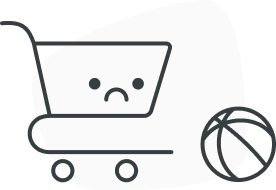Existing Pass Members that purchased their Pass before September 8, 2022 will keep their existing benefits and rewards through the end of 2022, and will be transitioned into some of the new benefits and in-park discounts starting in 2023:
- Merchandise and Food & Beverage Discounts
- Quick Queue® Discounts
- Animal Experiences and Feeding Discounts
Stop by any ticket booth or Guest Services on the day of your visit. An attendant will redeem the benefit for you.
No, our previous Annual Pass benefit options will no longer be available for purchase or for renewal. When you are nearing expiration, you will be able to log in to the Pass Member website to see your new Annual Pass renewal options and special offers. Benefits are through the end of your initial commitment period, and will then be transitioned to the current Annual Pass benefits.
Both rewards are available by logging in to your account, using your barcode and zip code here.
The rewards can also be accessed at the Self-Service Ticketing kiosks located at the park.
- Select Pass Member Options
- Scan Annual Pass
- Select Rewards and Tickets
- Choose the Bring a friend Free Ticket or Free digital photos downloads (PhotoKey)
- Select the reward(s) that you would like to receive
- Checkout and take your printed ticket to Park Entrance.
Take the free digital photo downloads (PhotoKey) ticket to Adventure Photo to exchange for your PhotoKey lanyard. Lost or stolen rewards cannot be reprinted and will not be replaced.
Pass Members can visit the Self-Service Kiosks or any Guest Service Representative to view current eligible rewards and redeem any rewards. You can also log in to your account using your barcode and zip code here. Keep in mind some benefits are not available on the online portal.
Guest Tickets are only valid for admission to SeaWorld San Antonio or Aquatica San Antonio (Based on Annual Pass access)
- Silver Pass Members: 1 ticket valid Feb. 1 - Oct. 1 and 1 ticket valid Oct. 2 - Jan 31, 2024
- Gold Pass Members: 1 ticket valid Feb. 1 - Jun. 2, 2 tickets valid Jun. 3 - Oct. 1, and 1 ticket valid Oct. 2 - Jan. 31, 2024
- Platinum Pass Members: 2 tickets valid Feb. 1 - Jun. 2, 2 tickets valid Jun. 3 - Oct. 1, and 2 tickets valid Oct. 2 - Jan. 31, 2024
If you do not feel you are seeing the correct rewards shown at the kiosk, please visit any available ticket window or guest services representative and they will be able to look into your account and verify eligible rewards for each Pass Member.
Guests who paid in full for their Annual Pass and are within their initial term will see some changes to their benefits, as long as the new benefit is better than their existing benefit. Examples include receiving the new higher in-park discounts that correspond with their tier.
When you choose to renew your Annual Pass, you will receive new rewards based on the tier of the new Pass, at time of renewal.
Please log in to your account to view order history and account information.
Note: The date printed on your Annual Pass may reflect the date the Pass was printed and not your original purchase date. Please verify your Pass details by logging in to your account.
The best way to stay in the know is to sign up to receive Pass Member email communications! Using the same email address associated with your Annual Pass account, sign up here to receive our monthly newsletter, special offers, learn how to be among the first to ride new attractions, and more.
This benefit will provide priority entry to Gold and Platinum Pass Members through security bag check. Look for applicable signage, when available.
You can manage and update your debit and credit cards online now with our EZpay management system!
Step 1: Log in with your username and password or create a account with your Pass
-- (NOTE: a barcode/zip code login does not provide sufficient security to manage your EZpay account).
-- If you already have an account, click “add your pass” once logged in to update your account with pass(es) desired
Step 2: Click on the “EZpay” tab
Step 3: On the left side, after a listing of your EZpay Passes, you’ll see a link to update your card, among other helpful items
Step 4: Click the link to update your card information and then enter the desired information on the following screen
If you have a past-due amount (because the prior card was expired), you can pay that balance to become current also.
You can now pay past-due balances with our EZpay management system!
Step 1: Log in with your username and password or create a new account with your pass
-- (NOTE: a barcode/zip code login does not provide sufficient security to manage your EZpay account).
-- If you already have an account, click “add your p ass” once logged in to update your account with Pass(es) desired
Step 2: Click on the “EZpay” tab
Step 3: On the left, after a listing of your EZpay Passes, you’ll see a link to pay past-due amounts, among other helpful items
Step 4: Click the link and confirm the information in the pop-up
If you need to update your card info (e.g. because the card on file has expired), you can manage that on the page as well.
We certainly hope your intent is to change the type of your Pass and not cancel it entirely!
If you want to change to a different Pass:
Please contact our call center at 210-520-4732.
Our helpful agents can help you convert your Pass and payments accordingly.
If you want to cancel your Pass :
First, we request you have no outstanding/overdue payments: please log in with your email & password (note: your barcode/zip code is insufficient for managing your account), then click the EZpay tab and scroll down to pay off your “commitment amount”.
Next, while logged in, visit https://seaworld.com/end-ezpay/ to request your cancellation. An email will be sent to you after filling out the request, for confirmation of your cancellation and effective dates. Please note that there are no partial refunds when cancelling a Pass if not converting into a new one.
On the EZpay tab, you will see all Passes attached to your credit card on file.
There may be some rare cases where multiple cards were used over the years and you don't see an active Pass here. If so, please log in to the account used to manage those EZpay Passes and update the credit card to the current one on file with your main account.
On the Account tab, you will see all Passes currently associated with your profile.
If you purchased other Passes on a separate transaction online (or at the park), they will not show here by default; however, you can add those to your profile using the "Add a Pass" box as long as they have not already been attached to another email
If you don’t happen to see an expected account after logging in, please use the option to login with barcode/zip code for the Pass in question – you’ll still be able to access the benefits and other information relevant to that Pass by logging in that way!
If you’re a current Pass Member, you can log in with your account (or barcode/zip code) to see the current benefits and offers available to you right now.
If you are not yet a Pass Member, please check out the Annual Pass pages for additional information about the amazing offers and benefits we have for you, all throughout the year!
The benefits for EZpay Passes are the same as their standard pass counterparts! Please see the Annual Pass pages on this site - there you can find a list of benefits, pricing information, and other important information.
Please be sure you have a current Pass (typically starting with the letter “A” and followed by 11-15 digits). If so, you can use the barcode/zip code (the billing zip code used when you purchased the Pass) to log in.
This will allow you to do everything EXCEPT manage your EZpay account.
If you would like to use an email/password for easier login in the future, please use the Sign-up link, and use the “I have a Pass” button when creating your account with a new email/password.
If you forget to attach your Pass when creating your account, don’t worry, you can still add it later after logging in!